Image Editing Software
Studio Management
Client Engagement
Photo Robots
What is All-In-One?
Face of Freedaa through Which BgRemove, Adapt and Combine are processed all at once. Input Raw images and select marketplace and process to get outputs with all the changes done and adapted as per the selected templates in one click.
.png)

I often need to remove backgrounds from images to use in my creatives, this works for both digital and print; good job Freedaa

Sarah Newbright
> Graphic Designer at LinkStudio
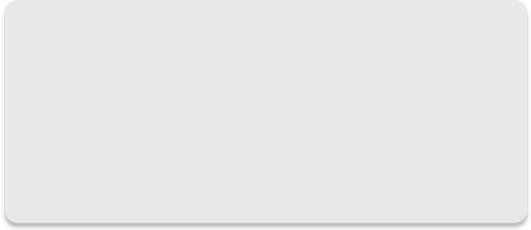
Needed combination outputs fast after photoshoots, this gets the job done really well.

Abhishek Gulati
> Studio Manager at B&M Productions
What the Industry is saying about Freedaa
Freedaa has impacted many workspaces all around the globe from Editors to Creative Directors. Let's see what they have to say after using Freedaa in their regular schedules
Freedaa saves you time and money
"I often need to remove backgrounds from images to use in my creatives, this works for both digital and print; good job Freedaa"
Kopal Nigam
Studio Manager
All In One Solution
Face of Freedaa through which BGRemove, Adapt and Combine are done all at once.
Repeat Process
Works best for repetitive work, Adapt multiple templates repetitively while relaxing and doing something else.
Input Raw and Process Images in 1 click
Input raw image - get marketplace ready output. It is a long established fact that a reader will be distracted by the readable content of a page when looking at its layout
Use all templates at once
It will remove background, make combo and do adaptation. Works with the template which you have created in BGRemove, Adapt and Combine.
How to use All-In-One?
Face of Freeda through Which BgRemove, Adapt and Combine are processed all at once. Input Raw Images and select marketplace and process to get outputs in one click.
Step 1
Locate your images by selecting the folder path from the system.
You can either copy and paste the root folder's location from your Windows Explorer, or you can click on Select Folder button and browse your location in one click!
Step 2
Select template for each -BgRemove, Adapt, Combine. On pressing select template it shows you a list of all the templates which you already created while using BgRemove,Adapt or Combine individually - Click on Process
Step 3
Check the processed images in the folder created next to the input folder on your local system. "It's Done
Frequently Asked Questions.
Pricing Plan
Freedaa uses a credit system that is followed across the platform to process images! You can easily purchase credits from the application itself and make use of Freedaa, today!
